Wondering How To Add A WordPress Plugin? Here Are Two Easy Ways.
What is a WordPress Plugin?
Using plugins allows small business owners, hobbyists, or even the largest corporations to customize and tailor WordPress just for their needs. Website owners can find most WordPress plugins using the plugin search feature within your dashboard once you log into your website.
There are currently almost 60,000 free WordPress plugins in the massive plugin directory, with countless paid plugins scattered around the web.
Why use a WordPress Plugin?
Have you ever thought, "I wish my website could do (fill in the blank)?" Plugins allow the website builder to accomplish just about anything.
Plugins extend the usefulness of your website without the builder having to know any code.
Usually, the plugins work once activated. But you may want to learn and tinker with the plugin's settings.
Adding a plugin using the WordPress Plugin Directory
Please note that this first method is not how you add the Lighthouse WP Pro plugin. We customize each plugin to the website. Therefore you won't find it in the WordPress Plugin directory.
1. Log in to your WordPress website. Unless you've changed the login page using a security plugin, your default login page or URL is example.com/wp-login.php. Just remember to replace example.com with your domain.
Or you can use the easier way to remember and use example.com/login. Again, replace example.com with your domain.
2. After you log in, you will be presented with the inner workings of your website. In your WordPress dashboard, choose Plugins > Add new.
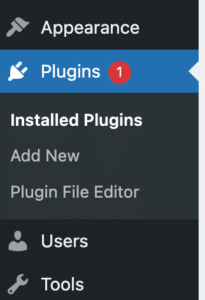
3. Search for a plugin with the search bar in the top right corner. Many plugin results will appear.
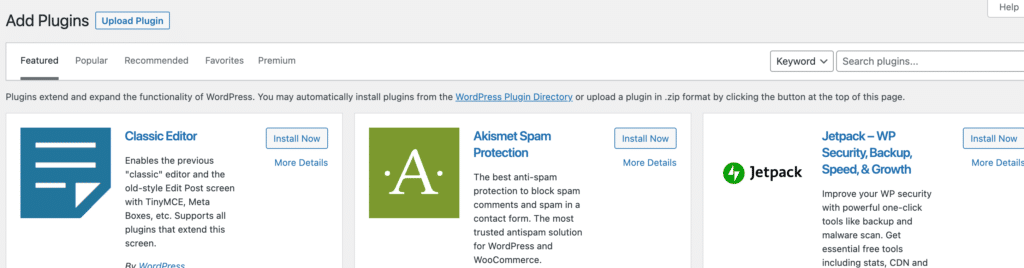
4. Once you find the plugin you want, and after reading some reviews or at least looking at how many downloads and how recent you updated the plugin, click Install Now.
Click the plugin name to view more details about it.
5. At this point, the plugin isn't technically working on the website. Next, you'll need to activate the plugin by clicking Activate. Activating the plugin allows you to change any settings, if applicable, and for the plugin to work its magic.
Adding a plugin by uploading the .zip file
The second easy way to add a WordPress plugin to your website is by uploading the file you previously downloaded. The upload method is handy if you purchased a plugin directly from the plugin developer's website or if you want to ensure you have the latest version of a plugin.
Remember, the plugin developers are constantly updating the code, so you need always to have the latest update to prevent any security leaks. Lighthouse WP can update your theme, core, and plugin on various schedules.
1. Log in to your WordPress website. Unless you've changed the login page using a security plugin, your default login page or URL is example.com/wp-login.php. Just remember to replace example.com with your domain.
2. After you log in, you will be presented with the inner workings of your website. In your WordPress dashboard, choose Plugins > Add new.
3. Near the top of the screen, you should see Upload Plugin. Click that button, and a new option to Choose File will appear. Click the Choose File button, and you'll find the downloaded file to upload.
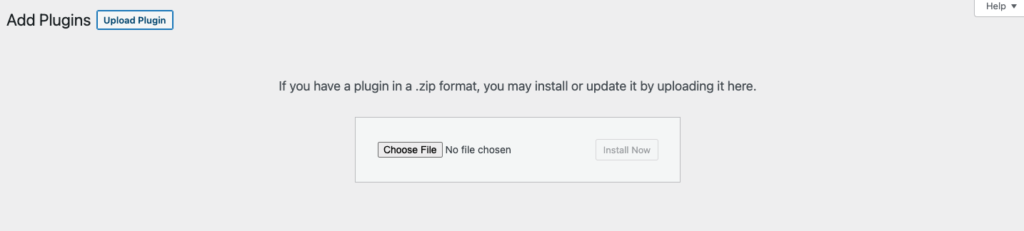
Please note that you need to upload the .zip file of the plugin. So if you opened the .zip file, that is ok. Just don't try to upload a file within the .zip file. You need to upload the original .zip file that you previously downloaded.
4. Once you have selected the .zip file to upload, click on the Install Now button.
5. At this point, the plugin isn't technically working on the website. Next, you'll need to activate the plugin by clicking Activate. Activating the plugin allows you to change any settings, if applicable, and for the plugin to work its magic.
What if the plugin is too large to upload?
If you encounter an error that says the plugin is too large to upload, you need to increase your file size upload limit or perhaps look into another plugin.
Where to find the plugin after I install it?
You will find all your active and deactivated plugins in your WordPress dashboard within the Plugins section. Go to Plugins > Installed Plugins.
Here you can locate the exact plugin you need to either View Details or change the settings.
You may also try locating a plugin's settings in the dashboard. The problem is finding the newly installed plugin is both frustrating and nonsensical.
Some are in the dashboard, some are in Settings, and some are Tools.
We hope this helps your goal of adding a plugin to your WordPress website.
More Resources
Creating an effective and successful online presence can be daunting for even the most experienced entrepreneurs. However, with the right strategies and a commitment to learning, any business can establish a thriving presence on the web. When creating an effective online presence, it’s essential to understand the different components that make up a successful website.…
Are you considering building a website for your business but unsure how much it would cost? The answer to this question is not simple – the cost of building a website can vary greatly depending on several factors. We want to give you a quick overview of the potential costs of building a website in 2023.